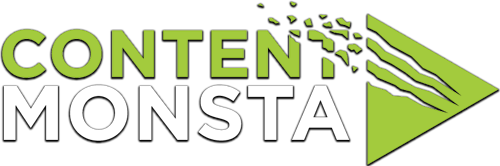I’m having issues with audio and video sync. How can I resolve this?
Audio and video sync issues (when either your video and audio seems to have a delay) can be caused by various factors, including internet connection instability. Here are some possible solutions:
- Refresh the web page
Try refreshing the web page, closing other bandwidth-intensive applications, or connecting to a more stable internet connection to improve synchronization. - Check your Internet connection
Ensure that you have a stable and reliable internet connection. A weak or fluctuating connection can lead to delays in transmitting audio and video data, resulting in sync issues. Consider using a wired connection or moving closer to your Wi-Fi router for a stronger signal. - Use a compatible browser
Verify that you are using a browser that is supported and recommended by the recording platform. Different browsers can have varying levels of compatibility and performance, which may affect audio and video synchronization. Try using a different browser to see if the sync issue persists. Update your browser and operating system: Ensure that both your browser and operating system are up to date with the latest versions. Updates often include bug fixes and performance improvements that can help resolve audio and video sync issues. Check for updates regularly and install them as necessary. See Web Browser Compatibility. - Close unnecessary applications and background processes
Other resource-intensive applications or processes running on your computer can impact the performance of the recording platform and result in audio and video sync problems. Close any unnecessary programs and disable background processes to allocate more system resources to the recording process. - Adjust audio and video settings
Within the recording platform or your browser, check the settings related to audio and video. Make sure the sample rate, resolution, and frame rate settings are configured appropriately for your recording. Mismatched settings can cause sync issues. Consider adjusting the settings and testing different configurations to find the optimal setup. - Restart your computer and equipment
Sometimes, temporary glitches or conflicts can cause audio and video sync problems. Restart your computer and any related audio/video equipment (such as cameras or microphones) to clear any potential issues and ensure a fresh start. - Contact Support
If the sync issue persists after trying the above steps, reach out to our customer support. They have expertise in troubleshooting platform-specific issues and can provide further assistance in diagnosing and resolving the problem.