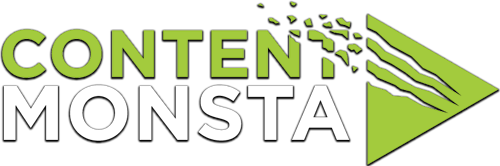I can’t see myself during my recording session. What should I do or how can I solve this?
If you can’t see yourself during a recording session, there could be various causes, including issues with your webcam, incorrect settings, or browser limitations. Here are some possible solutions:
For PC users:
- Check Your Camera Input: Ensure that your webcam is properly connected and switched on. If it’s an integrated webcam, make sure it’s not covered or obstructed.
- Select the Correct Camera in OpenReel: If you have more than one camera connected, make sure the one you intend to use is selected in the recording platform’s settings.
- Grant OpenReel Permissions: Your browser must have permission to access your webcam for OpenReel.com. If you accidentally denied this permission, you can adjust this in your browser settings.
- Update Your Browser: the recording platform supports most modern browsers, including Google Chrome, Firefox, and Microsoft Edge. Make sure your browser is up-to-date.
- Disable VPNs or Firewall: Some VPNs or firewalls can interfere with camera access. Try disabling these services temporarily.
- Try Another Device: If none of the above work, test OpenReel on another device. If it works on that device, the issue might be specific to your original device.
For Mac users:
- Check Your Camera Input: Make sure your webcam is properly connected and switched on. If you’re using the built-in iSight camera, ensure nothing is obstructing it.
- Select the Correct Camera in the recording platform: If you have more than one camera, ensure you’ve selected the correct one in the recording platform’s settings.
- Grant OpenReel Permissions: In MacOS, you must give specific permission for applications (including your web browser) to access your camera. You can adjust these permissions in the Security & Privacy section of System Preferences.
- Update Your Browser: Ensure your browser is up-to-date. The recording platform supports most modern browsers, including Google Chrome, Firefox, and Safari on Mac.
- Disable VPNs or Firewall: If you’re using a VPN or firewall, try temporarily disabling it as it can sometimes interfere with camera access.
- Try Another Device: If the issue persists, try using the recording platform on another device to determine if the problem is with your original device or the recording platform itself.