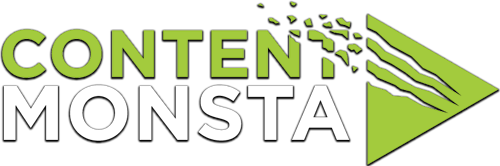My video looks blurry or fuzzy, or doesn’t look clear enough. How do I adjust the resolution of my video for the recording platform?
For Mac Users:
To adjust the resolution of your video on the recording platform as a Mac user, follow these steps:
- Open the recording application or website on your Mac.
- Go to the video settings or preferences section. This is typically accessed through a gear icon or a settings menu.
- Look for the video resolution options. They are usually listed as different dimensions or ratios, such as 720p, 1080p, or 4K.
- Select the desired video resolution from the available options. Higher resolutions generally offer better video quality but require more bandwidth and processing power.
- Save or apply the changes to update the video resolution settings.
For PC Users:
To adjust the resolution of your video on the recording platform as a PC user, follow these steps:
- Launch the recording application or open the recording platform URL on your PC.
- Locate the video settings or preferences section. This is typically accessible through a gear icon or a settings menu.
- Look for the video resolution settings. They are often presented as a dropdown menu or a list of available options.
- Choose the desired video resolution from the provided options. Selecting a higher resolution will result in better video quality but may require more bandwidth and system resources.
- Save or apply the changes to apply the new video resolution settings.
The exact steps may vary depending on the version of the recording platform and the interface design, but the general concept should be similar.