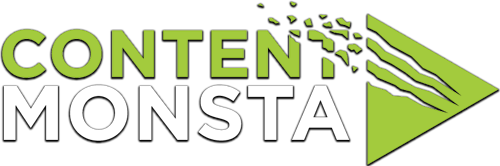I can’t hear myself when playing back my video during my recording session. What should I do or how can I solve this?
First, check to be sure you have selected the proper microphone in the audio settings within the recording platform. Selecting Audio Device
If you have selected the correct microphone, check if your speaker volume is up. If you are unsure if your speaker volume is up, you can test this by playing another piece of audio or going to a location on the Internet such as YouTube and playing a video or song. This can confirm you are hearing sufficient volume from your speakers.
You can also check your actual microphone settings and access.
For Mac Users:
- Check the microphone volume: Click on the speaker icon in the menu bar and select “Sound Preferences.” Go to the “Input” tab and make sure the microphone volume is not set too low. Adjust the input volume slider if necessary.
- Test the microphone: Open the “Sound” preferences as mentioned above, and speak into your microphone. The input level should respond to your voice. If not, try reconnecting or restarting the microphone.
- Check browser permissions: Make sure your web browser has permission to access the microphone. Go to “System Preferences,” click on “Security & Privacy,” and navigate to the “Privacy” tab. Ensure the browser is allowed to access the microphone.
For PC Users:
- Check the microphone volume: Right-click on the speaker icon in the taskbar and select “Open Sound Settings.” Under the “Input” section, ensure that the microphone volume is not set too low. Adjust the input volume slider if necessary.
- Test the microphone: In the Sound Settings window, click on “Device properties” next to the microphone. In the new window, go to the “Levels” tab and speak into your microphone. The input level should respond to your voice. If not, try reconnecting or restarting the microphone.
- Check browser permissions: Make sure your web browser has permission to access the microphone. Right-click on the speaker icon in the taskbar and select “Sounds.” Go to the “Recording” tab, select your microphone, and click on “Properties.” Under the “Advanced” tab, check the box that says “Allow applications to take exclusive control of this device.”