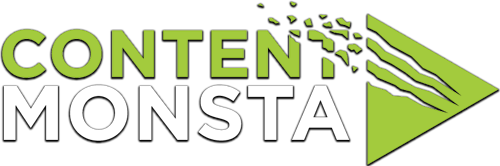How can I be sure my web browser is compatible and ready to record?
The following information will ensure a smooth recording experience.
It is highly recommended that you use the latest version of Google Chrome only. On mobile devices, you may use Safari or Mozilla Firefox. The recording platform is also supported on Microsoft Edge, and Mozilla Firefox. Currently, Safari, Internet Explorer, Opera and any other browsers are not supported.
Consequences of Using Unsupported Devices And Browsers
We recommend that any person using self record use a computer with the specs listed in this article. Underpowered computers (or computers that have not been properly optimized) will struggle to keep up with the necessary processing required to properly record a video. Without the necessary processing, expect to run into dropped frames, out of sync audio, and overall poorer video quality
Before joining a Session:
- Please close all other tabs or browser windows, leaving open only the browser window with OpenReel.
- Update your browser
- Close Browser tabs outside of OpenReel
- Force quit video applications (Zoom, Teams, Webex etc.)
We also recommend that Subjects DO NOT join a session using an Incognito or Private window. These types of windows are given less local storage on the device, which means you will use up your available recording space more quickly and could lead to file loss.
Optimize Your Browser for a smooth operating experience:
Update Your Browser
Updating your browser improves the security, features, and overall experience of your video shoot.
- Outdated browsers and operating systems can:
- have security vulnerabilities putting the user at risk;
- lead to degraded performance;
- Result in choppy or reduced frame rates in the final video;
- Incompatibility with all platform features;
- Slow functionality within the platform for all participants;
We highly suggest all Webcam users update their browsers prior to every video shoot. Follow the links below to learn how to update your respective browsers:
Clear Your Cache
- Google Chrome
- The fastest method for clearing your cache in Google Chrome is to use this link: chrome://settings/clearBrowserData
- If you prefer to manage it more manually, start by clicking the 3 vertical dots in the top right corner, then click Settings.
- Scroll down to “Privacy and Security” and click Clear Browsing History.
- Then select Advanced. Then select All Time from the drop down.
- Check “Cached images and files” and click Clear Data.
- Firefox
- Click the menu button (3 horizontal lines) in the top right and select Preferences.
- Press the Privacy & Security on the menu on the left.
- Then click Clear Data under the Cookies and Site Data menu.
- Check off the Cached Web Content and then click Clear.
- Edge
- Click the 3 dots and select Settings.
- Select Cookies and site permissions.
- Select clear browsing data now.
- Then select All Time from the drop down. Check “Cached images and files” and click Clear Data.