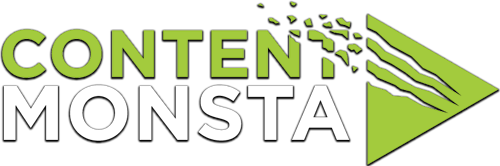There is an alert or pop-up on the screen that says there are files to view or download. What should I do?
If you see an alert on the screen indicating that there are files to view or download while using recording platform, this may be important. You can follow these steps:
- Click on the alert
The alert message is typically clickable. Click on it to open or expand the alert and view the details. - Read the instructions or information
Once the alert is expanded, carefully read the instructions or information provided. The alert might contain important details about the files, such as their format, purpose, or how to access them. - If the alert mentions files to download
This may be important. If the alert mentioned “.webm” files, please be sure to download those files, as they are likely backup files for your recording(s). They are fairly small files and won’t take much space on your computer. This is a backup feature to recover your recordings in case of an unexpected connection or technical issue. Please keep track of where to locate them again on your computer or drive, and contact Support as soon as possible to notify them and obtain instructions. - Follow the provided steps
The alert should provide clear instructions on what to do next. It might ask you to click on a specific link, button, or icon to view or download the files. Follow the steps as mentioned in the alert. - Check your downloads or file manager
If the alert mentions downloading the files, after following the provided steps, check your downloads folder or designated file storage location. The files should be saved there, ready for you to access. - Contact Support if needed using the methods below
If you encounter any issues or if the alert does not provide sufficient information on how to view or download the files, you can reach out to Support for further assistance. They can guide you through the process and address any concerns you may have. - Refresh your browser and continue
Once you have attended to the alert, you may refresh your web browser and reenter the recording platform page. You may want to reconsider re-recording the video that triggered the alert, just to be safe. If the alert pops-up again, please notify Support for guidance.
Remember to exercise caution when downloading files and ensure they are from a trusted source. If you are unsure about the files or if they seem suspicious, refrain from downloading them and consult with Support for clarification.