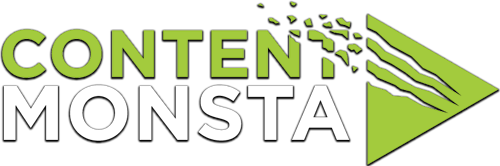I’m hearing an echo of my own voice on the recording platform. How can I fix this?
Hearing an echo usually indicates that your microphone is picking up the sound from your speakers. To fix this:
- Use headphones or earphones: Switch from using speakers to using headphones or earphones with a built-in microphone. This will help eliminate the possibility of sound leakage and prevent the microphone from picking up the audio from your speakers.
- Check your audio setup: Ensure that your microphone is properly connected to your computer or recording device. Confirm that the microphone is positioned correctly and not too close to your speakers or any reflective surfaces that can cause sound reflections.
- Adjust microphone sensitivity: If your recording platform allows for microphone sensitivity adjustments, try reducing the sensitivity level. This adjustment can help reduce the likelihood of capturing ambient sounds or echoes.
- Test with a different microphone: If possible, try using a different microphone to determine if the issue persists. A faulty or incompatible microphone can contribute to echo problems. Testing with an alternative microphone can help identify whether the issue lies with the microphone itself.
- Configure playback settings: Check the audio playback settings on your recording platform and ensure that you have selected the correct audio output device. Using the wrong device can cause audio feedback and echo issues.
- Optimize your recording environment: Make sure you are in a quiet space with minimal background noise. Background noises can reflect off surfaces and contribute to echoes in your recordings. Consider using sound-absorbing materials in your recording area to minimize reflections.
- Update your audio drivers: Outdated or faulty audio drivers can sometimes lead to audio issues, including echoes. Ensure that your computer’s audio drivers are up to date by visiting the manufacturer’s website or using the appropriate software update tools.