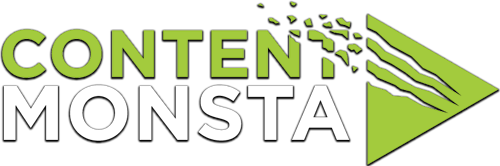How do I log on and get started with remote-record? And, how do I stop recording?
To log on and get started with remote-record on the recording platform, follow these steps:
- Click the URL
Visit the provided URL for the recording platform, using a web browser on your computer or mobile device. Enter your name and click that you agree to the terms of use. - Follow the on-screen instructions
The recording platform will guide you through the steps to start a remote record session. This may involve selecting your camera and microphone, adjusting settings, and confirming your preferences. - Start recording
After confirming your settings, click on the “Start Recording” button to begin the recording process. Recording begins once the visual countdown is complete. Follow any additional prompts or instructions provided by the recording platform during the recording. - Stop recording
Click the “Stop Recording” button. The video will automatically upload, and a green pop-up will appear to alert you that the recording is successfully uploaded. Once that is done, if you are satisfied with your recording, you may proceed to the next question or recording, or close the browser window and leave the session.