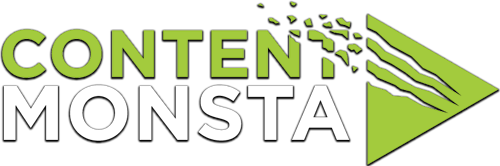Check Physical Connections: If it’s an external webcam, ensure it’s properly connected to your computer through the USB port. Try unplugging it and plugging it back in.
- Check Device Manager:
- On a Windows computer, you can go to the Device Manager to see if your webcam is recognized. You can do this by pressing
Win + Xand selecting Device Manager from the list. In the Device Manager, look under the “Imaging devices” or “Cameras” section. Your webcam should be listed there. If not, it may be listed under “Unknown devices” or “Other devices”. If you see a yellow triangle with an exclamation mark next to your device, it means there’s a driver problem. - On a Mac, you can go to
Apple Menu > About This Mac > System Report > Hardware > Camerato see if the webcam is recognized.
- On a Windows computer, you can go to the Device Manager to see if your webcam is recognized. You can do this by pressing
- Update or Reinstall Drivers:
- If your webcam is listed in the device manager but isn’t working, you may need to update or reinstall the webcam driver. You can do this by right-clicking on the device in the device manager and selecting “Update driver” on Windows. On a Mac, updates usually come through the App Store, so make sure your system is up to date.
- If your device isn’t listed, you may need to download the driver from the manufacturer’s website and install it.
- Check Your Webcam Privacy Settings:
- On Windows, you can do this by going to
Settings > Privacy > Camera. Make sure the option to allow apps to access your camera is turned on. - On Mac, go to
System Preferences > Security & Privacy > Privacy > Cameraand make sure the app you want to use with your camera is checked.
- On Windows, you can do this by going to
- Check the Software: Make sure the software you’re trying to use with your webcam is up to date and is set to use the correct camera if multiple are available. Sometimes, restarting the software or your computer can also help.
Remember, these steps can vary slightly based on the operating system and the version that you’re using. If you provide me with your specific operating system, I can give you more specific instructions. If you’ve tried these steps and still can’t see your webcam, there may be a hardware issue that needs to be addressed.