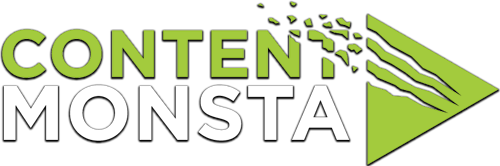Can I switch between front and back camera on my mobile device while using the recording platform?
Yes, you can switch between the front and back camera on your mobile device while using the recording platform. The exact method may vary slightly depending on your device and operating system, but here’s a general guide:
- Launch the OpenReel app on your mobile device and sign in to your account.
- Start or join a session in OpenReel that requires video.
- Look for a camera icon or camera switch button within the OpenReel interface. This button is usually located near the video preview or in the toolbar.
- Tap on the camera icon or switch button to toggle between the front and back cameras of your mobile device.
- The video feed in the recording platform session should switch to the selected camera.
If you don’t see a camera switch button within OpenReel, you can try the following alternative method:
- Exit the the recording platform session temporarily by minimizing or closing the app.
- Open your device’s camera app or any other app that uses the camera.
- Look for a camera switch button within the camera app interface.
- Tap on the camera switch button to toggle between the front and back cameras.
- Return to the OpenReel app and rejoin the session. The camera you selected in the camera app should now be active in the OpenReel session.
Remember to grant the recording platform permission to access your device’s camera when prompted. This permission is typically requested when you first launch the the recording platform app or join a session that requires video.